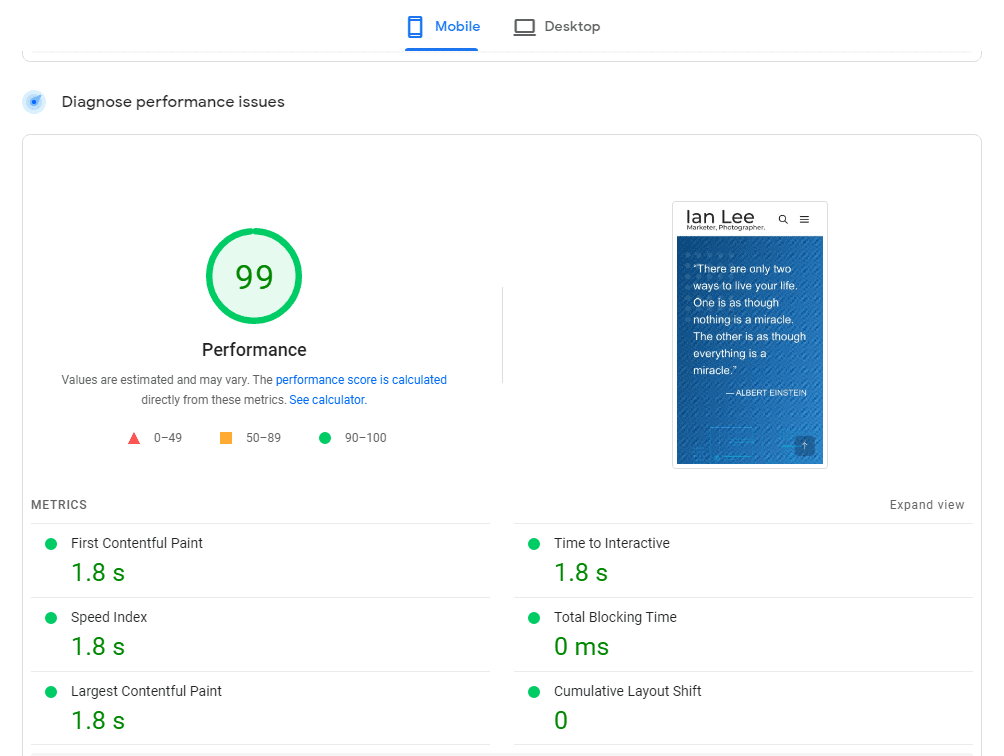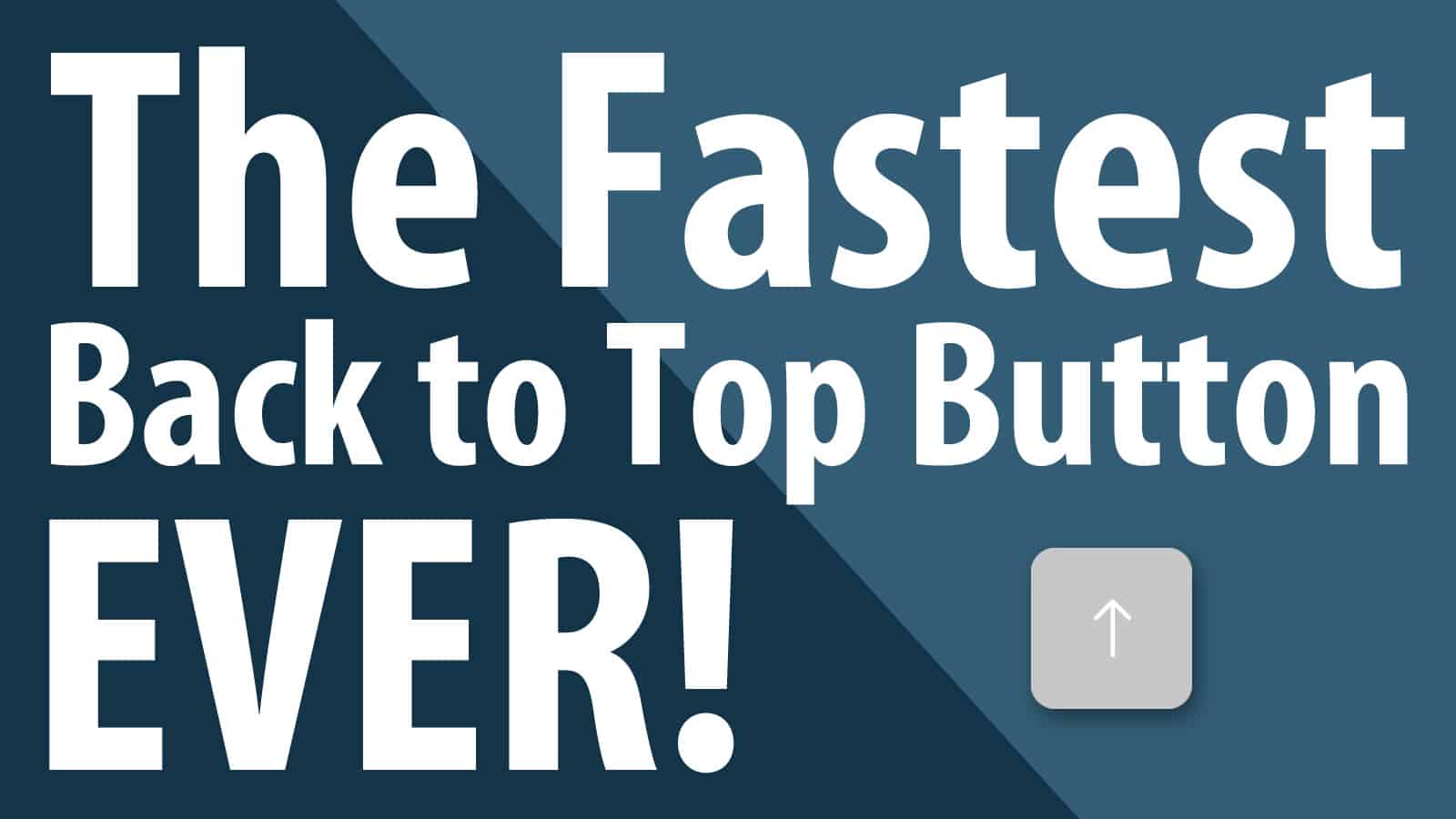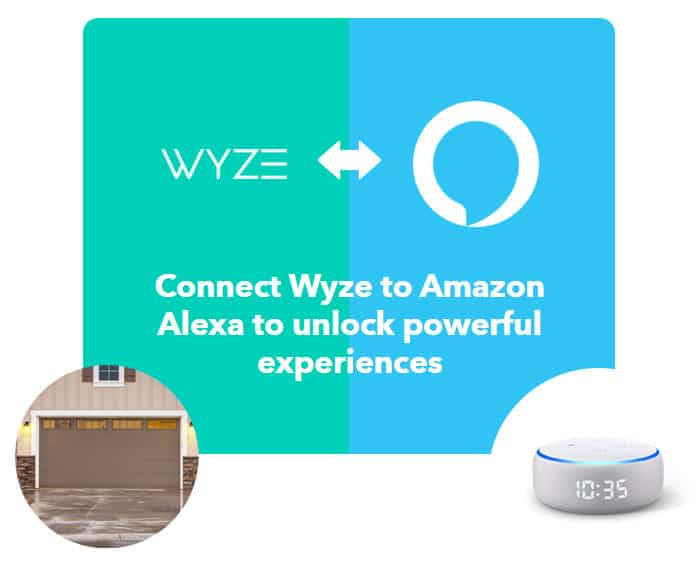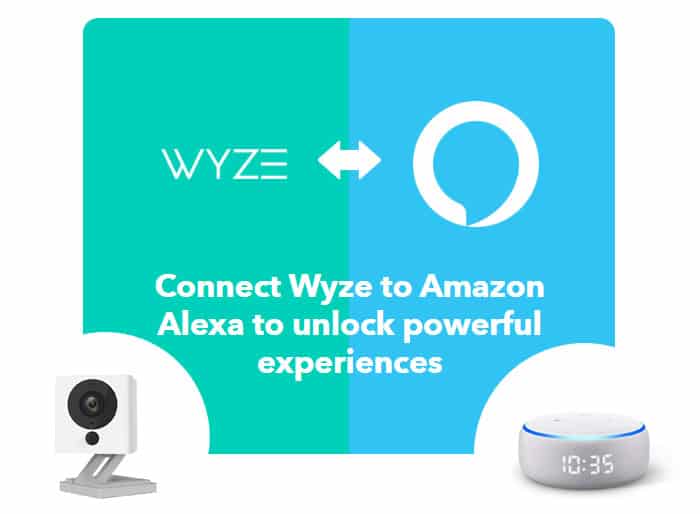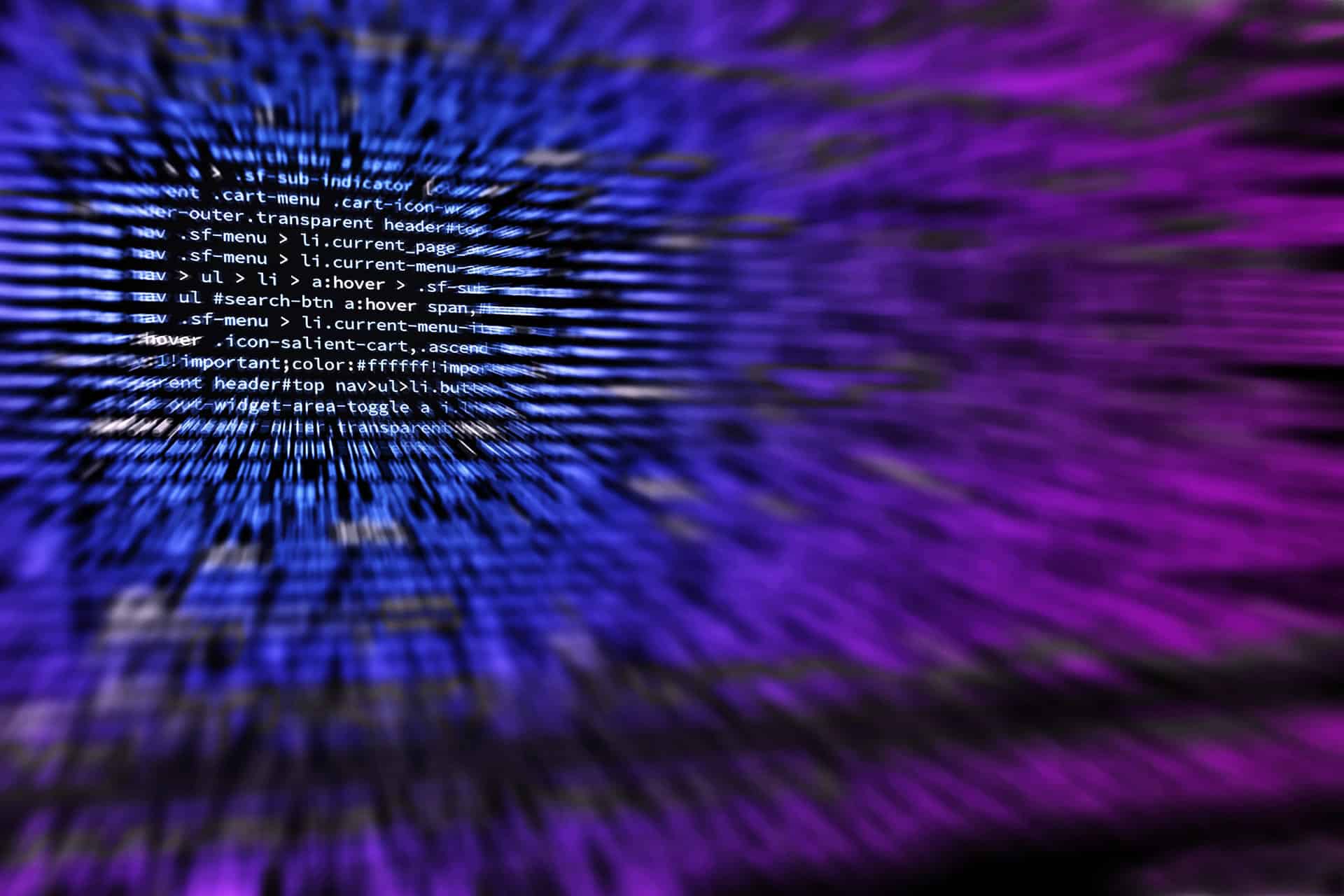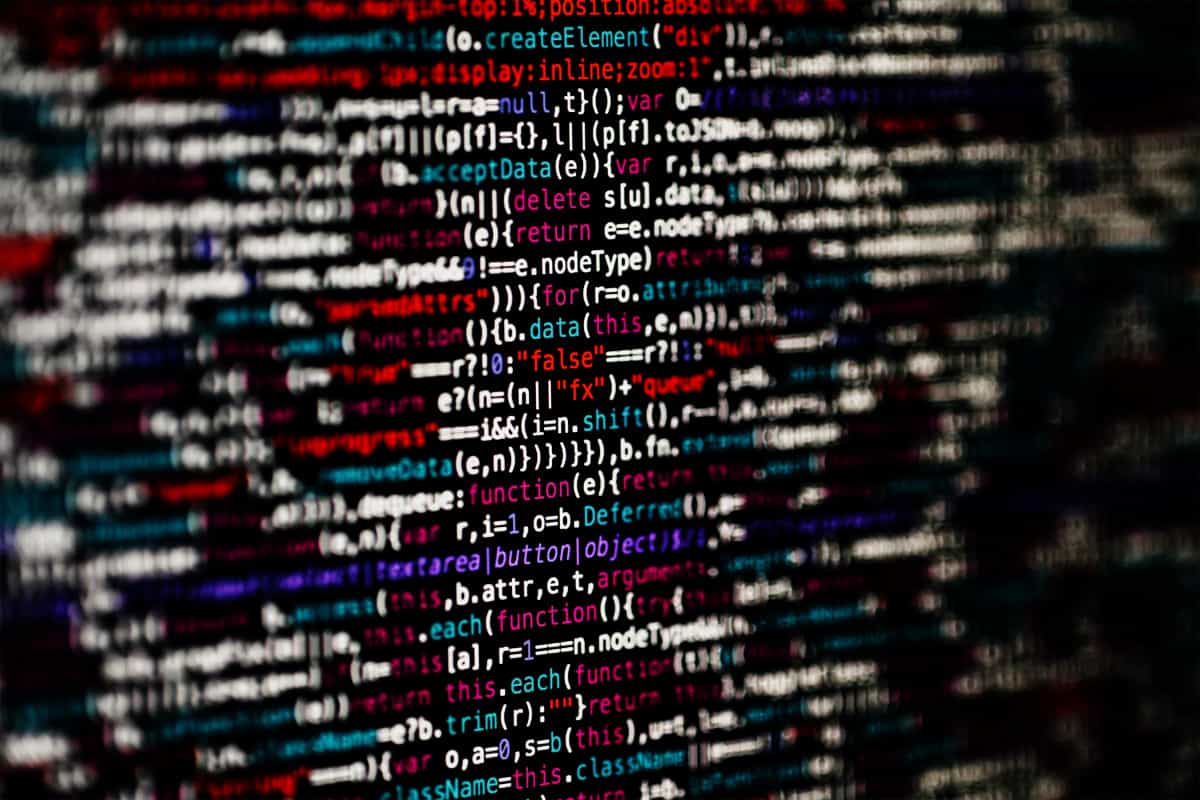This article is Part 3 in the series of Moving to a New Web Host. As mentioned in Part 1 – Choosing the Right Web Host and Part 2 – Does it Affect SEO?, I helped a client move their website to a new web host. Let’s looks at a few easy steps to ensure a smooth transition.
Step 1: Determine your needs and find yourself a good web host.
Step 2: Back up your existing site & upload to the new web host.
Step 3: Test, test, test and test some more at the new web host.
Step 4: Change your DNS to point to the new web host.
Step 5: Wait for the DNS to fully propagate throughout the internet.
Here we go.
Step 1: Determine your needs and find yourself a good web host.
Know your needs. Some important things to consider: How much storage space & bandwidth will you need? How many databases and domains will you host? Once you know these, you can check WebHostingtalk.com for lots of reviews and user feedback on many web hosts and their products & services. Be sure to also check the Offers forum for specific discounts & deals.
Step 2: Back up your existing site & upload to the new web host.
If your current web host offer CPanel, a popular web hosting control panel, you can use this to perform your backups. Cpanel allows you to automatically backup website content including email accounts and databases. You simply upload the backup files to the new web host and your are done with the data migration portion. If your web host does not offer an easy backup solution, then you will have to do some manual backing up via FTP. If your site contains MySQL databases, you can use a free database management system like phpMyAdmin to backup your databases and perform the migration.
Step 3: Test, test, test and test some more at the new web host.
Make sure everything is working properly at the new web host. The new web host will be able to provide a temporary URL for you to test your site. Do your PHP & CGI scripts work properly? What about databases? Be sure to thoroughly test your website, particularly if they contain blogs or forums that are driven by databases.
Step 4: Change your DNS to point to the new web host.
Log in to your registrar and update your domain nameservers (DNS) to point to the new server. Your new web host will provide you with new DNS info.
Step 5: Wait for the DNS to fully propagate throughout the internet.
This is the most painful part of moving to a new web host. Once you have completed steps 1 through 4, there is nothing more that you can do but wait. When we wait for the DNS to fully propagate throughout the internet, we are actually waiting for the TTL or Time to Live setting to expire. In other words, we are waiting for the old cached IP address of your website to expire so when a user types in your web address, they are viewing your website at the new web host (which is now mapped to a new IP address). DNS’s can be cached at all levels (browsers, ISP’s etc…) so it will take some time for all cache to be flushed. Normally, it may take up to 72 hours for the propagation process to fully complete. In my own experiences, I have seen DNS begin to propagate as early as a few minutes after you point to the new web host.
An easy trick I have used over the years is to slightly alter the footer section of the website at the new web host. For instance, I normally remove the period “.” in the copyright section. This way, when I visit the website and the period is no longer showing, I know that what I am seeing is actually located at the new web host. To further confirm that domain nameservers have been updated, run a tracert and a ping test to ensure that your website is indeed mapped the new IP address at your new web host.
Once you confirm that you are seeing your website at the new web host, it is always a good idea to leave your old website up for a few days. Log in to your old web host and check your stats. When the old web stats show zero visitors or pageviews, you know that 100% of DNS’s have fully propagated and all users visiting your website have been directed to the new web host. Only then should you cancel your old web host.
Simply follow these easy steps to ensure a smooth move to a new web host.